Contents.
- Product Uninstallation Instructions Windows 8 and 10.
- Product Uninstallation Instructions Windows 7.
Product Uninstallation Instructions Windows 8 and 10.
To un-install/remove any Daviton Software product (<PRODUCT>) from your computer please follow these instructions: -
| 1) | Click the Start button. |
| 2) | Click the "Settings" button from the popup menu. |
| 3) | Click on the "Apps" button.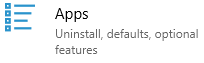 |
| 4) | In the list of installed apps, click on the product you wish to uninstall. |
| 5) | Click on the "Uninstall" button.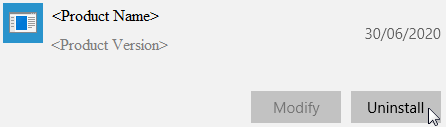 |
| 6) | When prompted, click on the "Uninstall" button.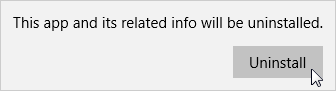 |
| 7) | You may be prompted for security access. Just click the "Yes" button.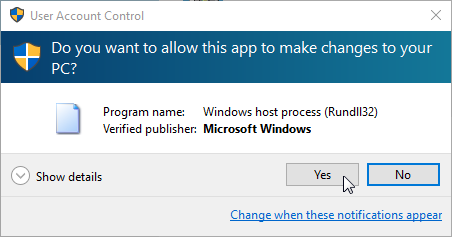 |
| 8) | Lastly at the "Product Maintenance" window, ensure the "Remove the application from this computer" option is checked and click on the "OK" button.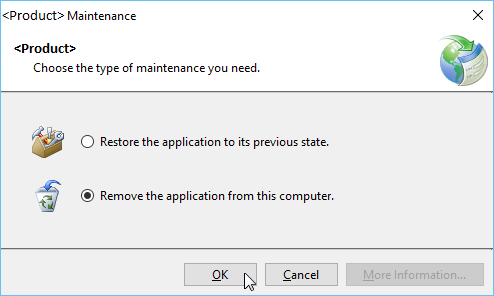 |
| 10) | The product will now be removed from your computer. |
Product Uninstallation Instructions Windows XP, Vista and Windows 7.
To un-install/remove any Daviton Software product (<PRODUCT>) from your computer please follow these instructions:-
| 1) | Click the Start button. |
| 2) | Click the "Control Panel" option from the menu.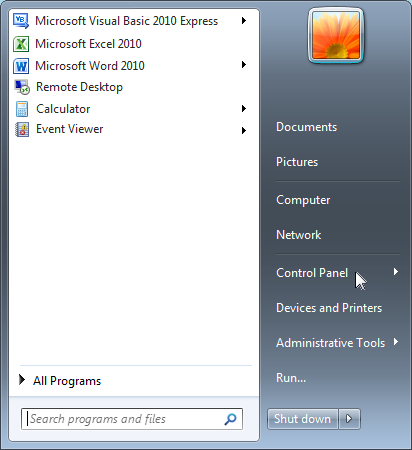 |
| 3) | Click the "Programs and Features" option from the menu.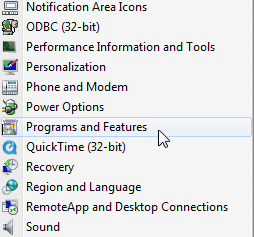 |
| 4) | In the "Programs and Features" window, double-click the program to be removed.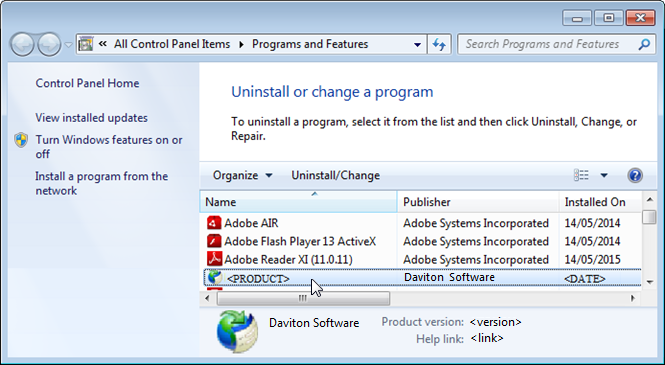 |
| 5) | Lastly at the "Product Maintenance" window, ensure the "Remove the application from this computer" option is checked and click on the "OK" button.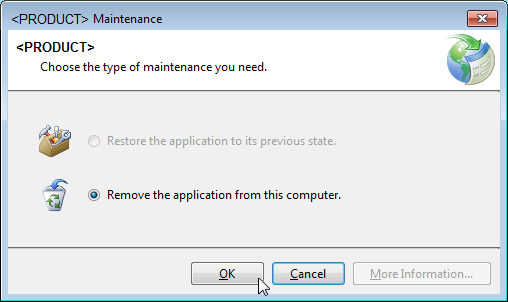 |
| 6) | The product will now be removed from your computer. |